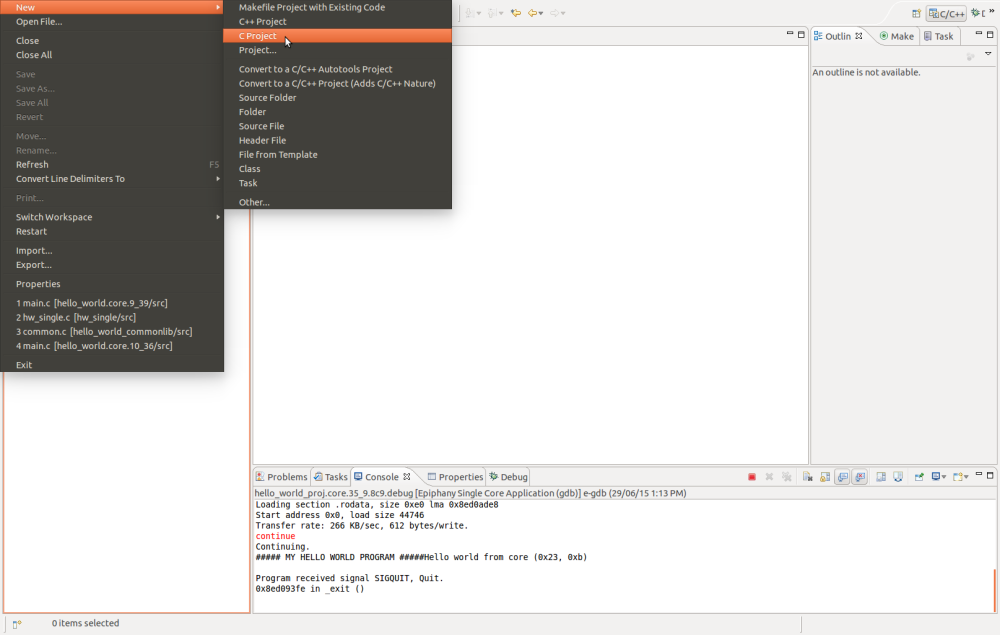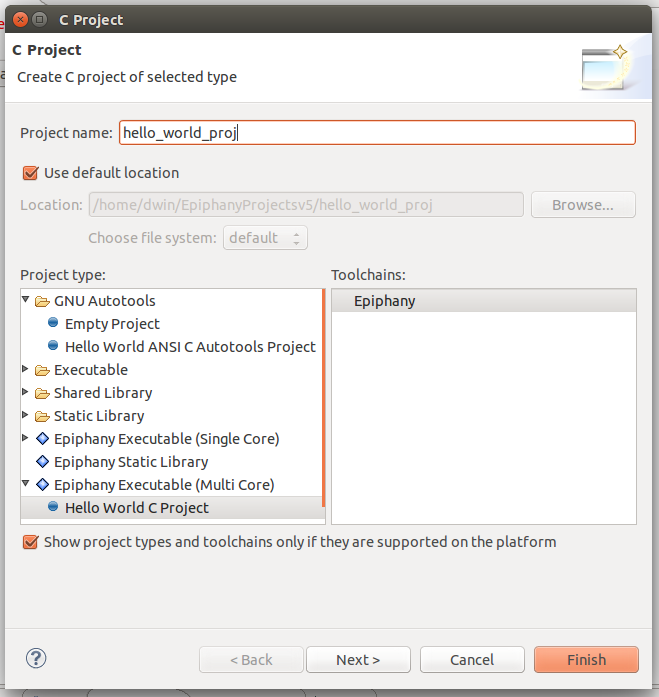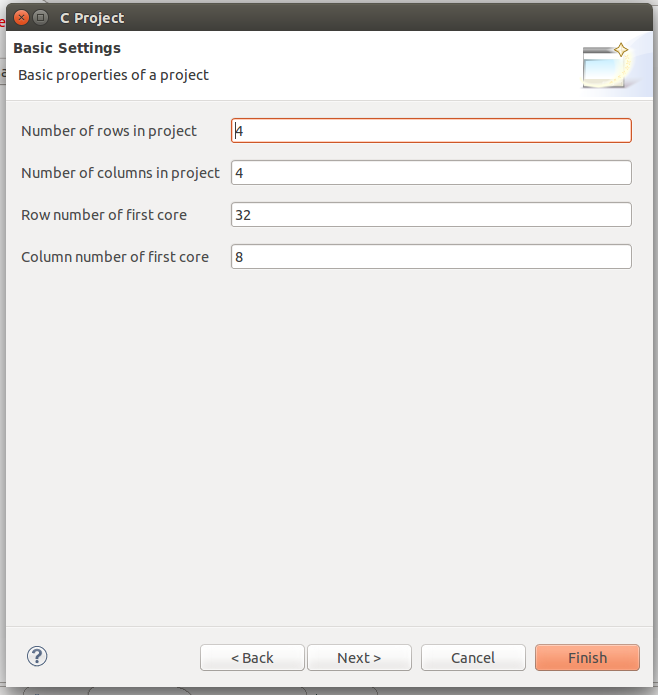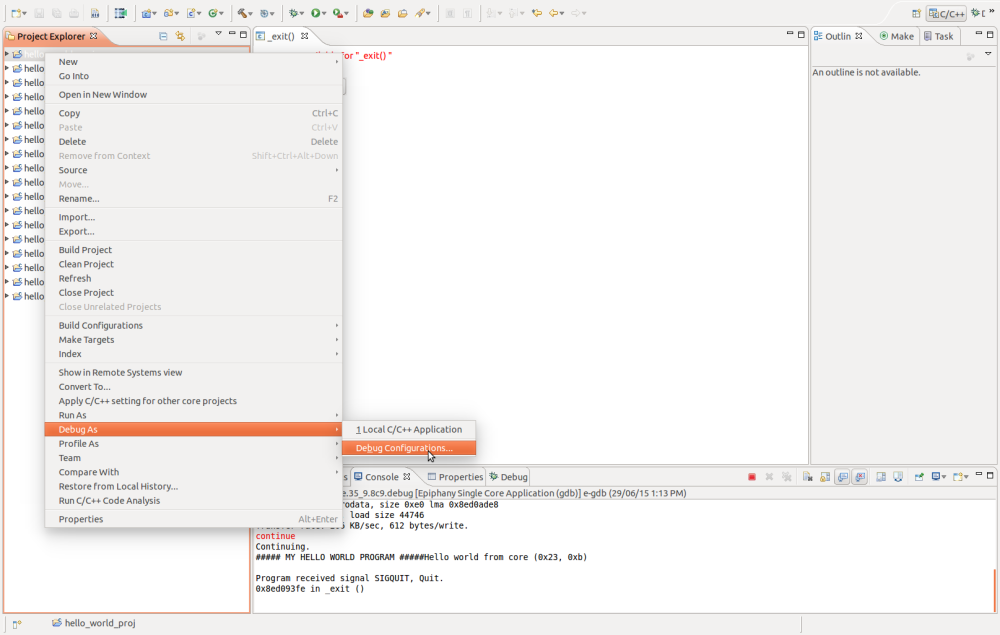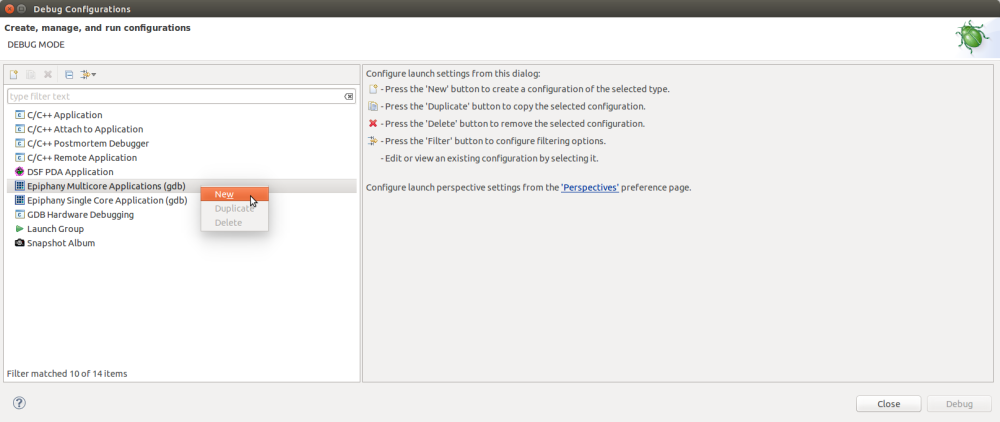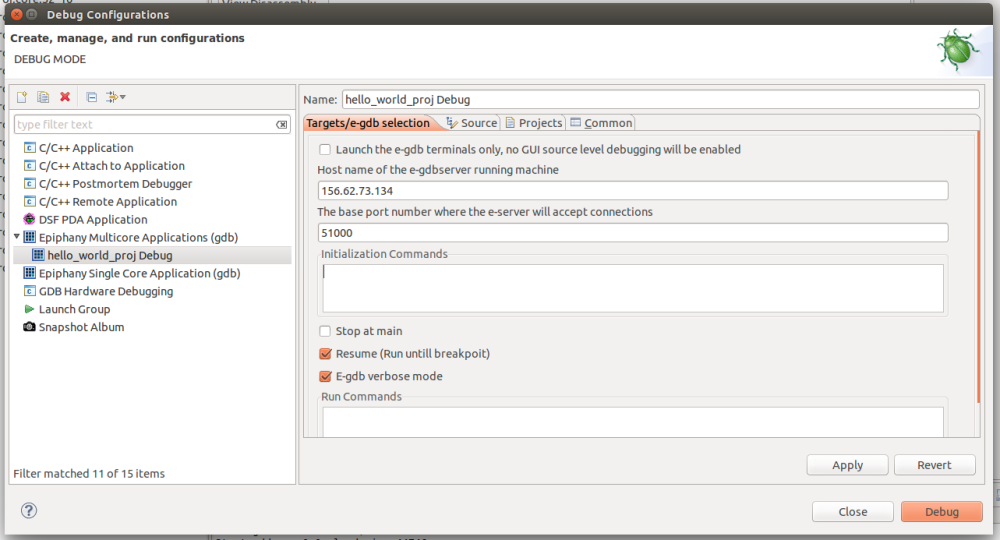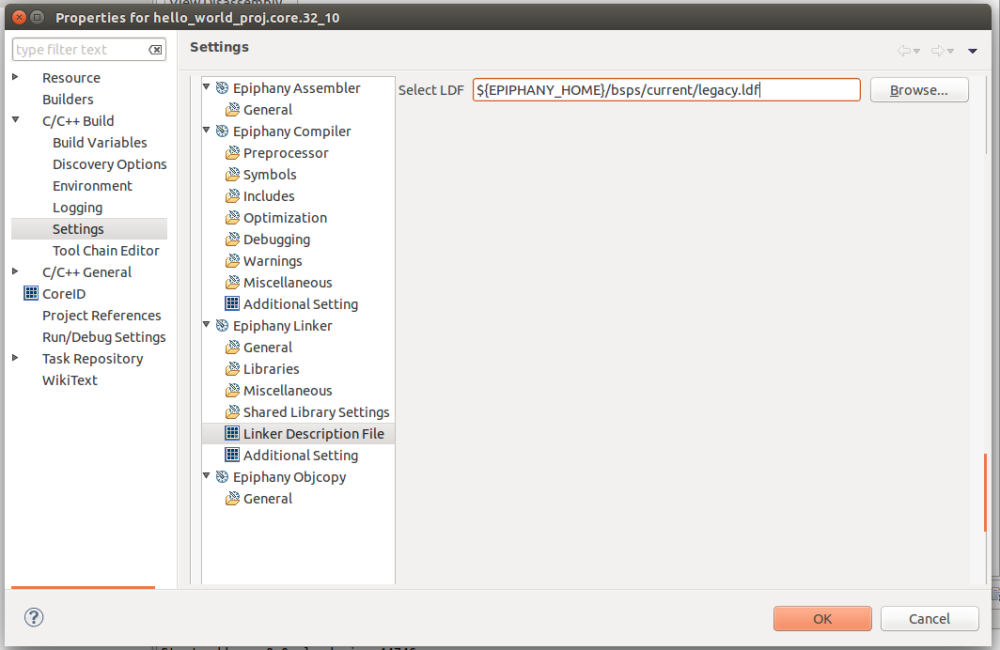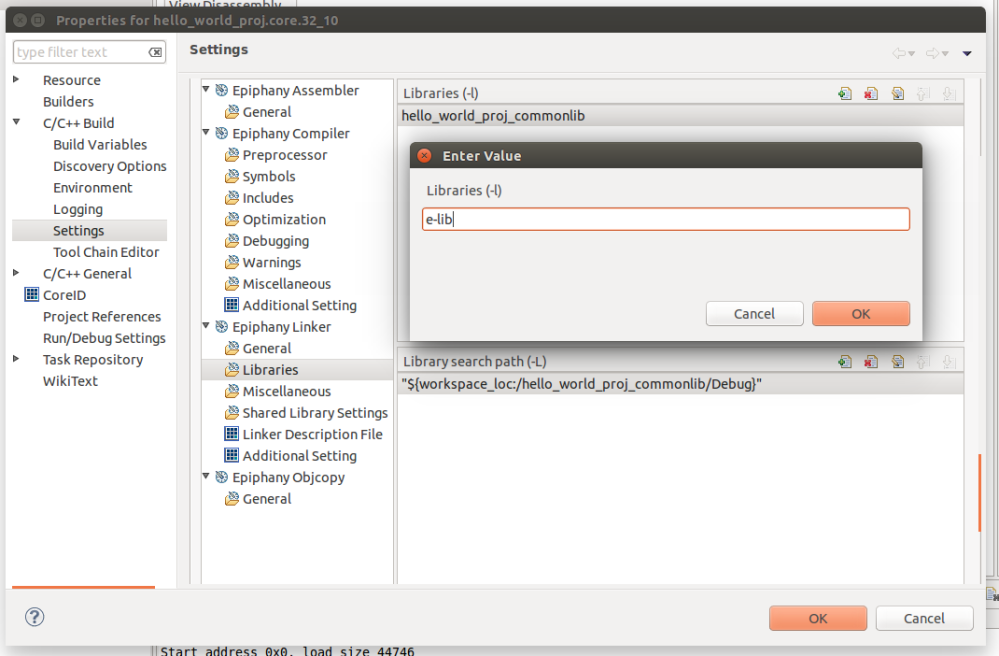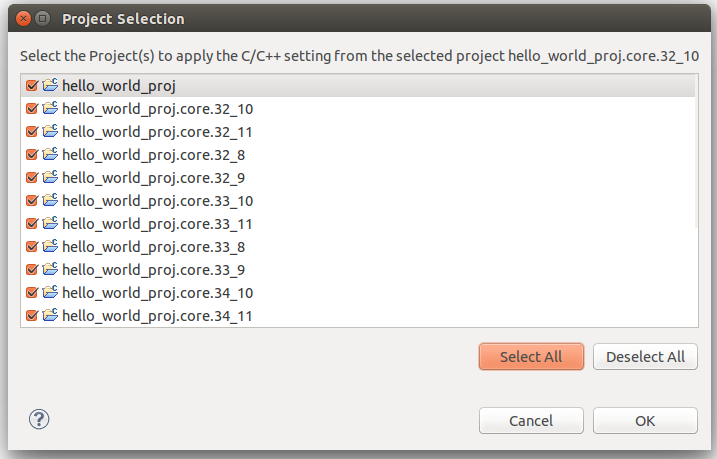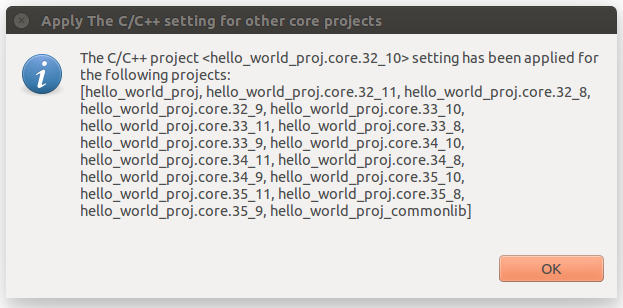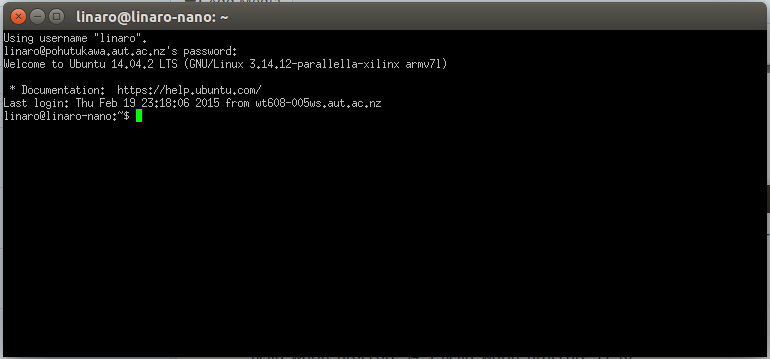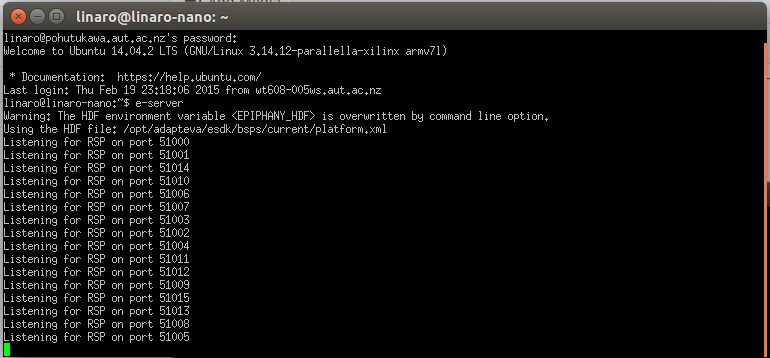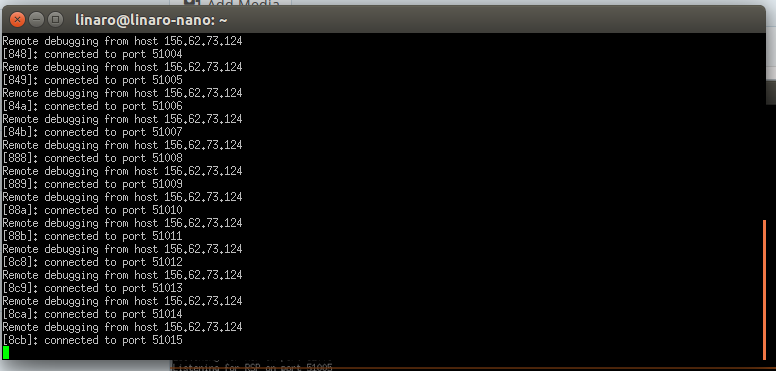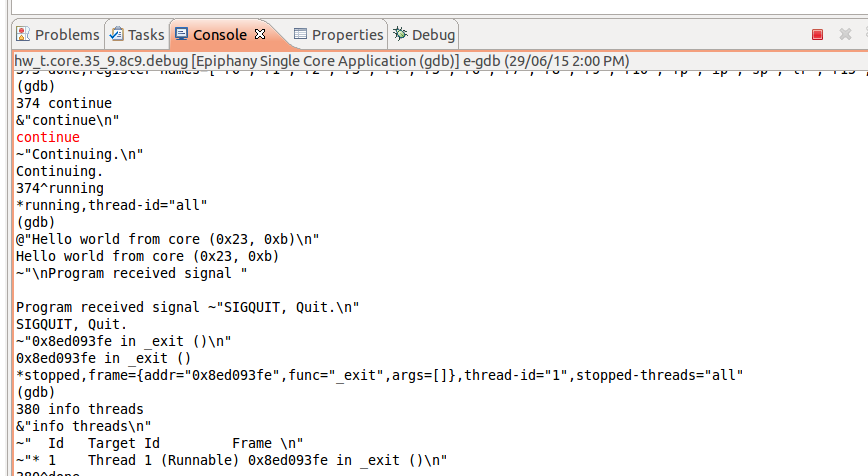cd ~/Downloads
wget ftp://ftp.parallella.org/esdk/old/esdk.5.13.07.10_linux_x86_64_armv7l.tgz
sudo mkdir -p /opt/adapteva
sudo mv esdk.5.13.07.10_linux_x86_64_armv7l.tgz /opt/adapteva
cd /opt/adapteva
sudo tar xvf esdk.5.13.07.10_linux_x86_64_armv7l.tgz
sudo ln -sTf esdk.5.13.07.10 /opt/adapteva/esdk
sudo apt-get install libmpfr-dev libgmp3-dev libmpc-dev openjdk-6-jre tcsh csh g++ -y
sudo nano /etc/environment
- PATH=”/usr/local/sbin:/usr/local/bin:/usr/sbin:/usr/bin:/sbin:/bin:/usr/games:/usr/local/games:/opt/adapteva/esdk/tools/e-gnu/bin”
- EPIPHANY_HOME=”/opt/adapteva/esdk”
- LD_LIBRARY_PATH=”/usr/lib:/usr/lib/x86_64-linux-gnu”
cd /usr/lib/x86_64-linux-gnu
sudo cp libmpc.so libmpc.so.2
sudo ldconfig
sudo cp libmpfr.so libmpfr.so.1
sudo cp libgmp.so libgmp.so.3
sudo nano /opt/adapteva/esdk/tools/host/bin/echo-process
Save empty file
sudo chmod 777 /opt/adapteva/esdk/tools/host/bin/echo-process
e-eclipse
Once the workspace has been setup, create a new project by selecting File → New → C Project
Give the project a name, in this example I have called it “hello_world_proj” then select Epiphany Executable (Multi Core) → Hello World C Project and then click Next
Working with the 16 core, please make sure the settings are as follows:
Click Next, then Finish.
This will create your set of projects.
The master project is what will build all of your projects at once.
The commonlib project is used for creating code that will be shared/run by all cores.
Each individual .core.X_Y project (there should be 16 in total) are the individual cores, for the hello world project they all run the same code from the commonlib project, but they may be programmed individually.
Right click the master project Debug As → Debug Configurations
Right click Epiphany Multicore Applications (gdb) → New
Change the Host name to the IP address or hostname of the Epiphany board that is running on your network.
Untick: Stop at main
Tick: Resume
Tick: E-gdb verbose mode
Click Apply then click Close (we’re not quite ready yet).
Right click on your first .core.X_Y project. In my example this is hello_world_proj.core.32_10
Select Properties (should be right down the bottom).
C/C++ Build → Settings → Epiphany Linker → Linker Description File
Change Select LDF to: ${EPIPHANY_HOME}/bsps/current/legacy.ldf
Then under Epiphany Linker → Libraries
Add e-lib
Click Ok to close the Properties Window
Right click on the core project you just modified the properties of and select
Apply C/C++ setting for other core projects
A project selection window will appear, Click Select All → OK
If successful, a window like this will pop up once it is completed:
Now we will need to run the e-server software on the Epiphany itself, mine has been set-up with SSH access but you may have direct physical access in which case just bring up a Terminal and make sure the Network is available or ping-able from your host machine.
Now all you need to do is type:
e-server
And the Epiphany will start listening starting from port 51000 by default.
Back on the host machine, we can now run our hello_world_proj and execute it on the remote Epiphany. This is done by first right clicking the master project again, Debug As → Debug Configurations… then Click the Debug button.
All going well it should have created 16 individual debug projects and run your hello world program eg:
You can now make changes to the program, in order to rebuild and rerun the program again make sure to run the master debug and not the 16 generated single core debug options.